What is Print Spooler?
Reasons of Print Spooler Error
Print Spooler is windows service responsible for managing all print jobs currently being sent to the computer printer or print server. The print spooler program allows you to delete a print job being processed or otherwise manage the print jobs currently waiting to be printed.
How Print Spooler Error looks like?Here are couple of examples of how it can look like:
Reasons of Print Spooler Error
There is 3 common reasons of Print Spooler Error:
1) Spooler Files corruption
2) Spooler registry entries corruption
3) Printer driver incompatibility.
Files can become corrupted under the influence of printing software, malicious activity (spooler virus), and even after Windows Update. Printer driver incompatibility is an actual problem for old printers, when last released driver is not compatible with new operating system.
Fix Print Spooler Error!
Instructions
You can download files mentioned in manual from DLL files directory or even copy them from you friends PC.A)
1) Run Spooler Fix Wizard, fix the problems
2) boot your system in safe mode
3) locate “spoolsv.exe” file in c:windows\system32\ folder
4) replace it with downloaded file
5) do the same with files spoolss.dll and localspl.dll
6) boot your system in normal mode
2) boot your system in safe mode
3) locate “spoolsv.exe” file in c:windows\system32\ folder
4) replace it with downloaded file
5) do the same with files spoolss.dll and localspl.dll
6) boot your system in normal mode
B)
1) press win + r on your keyboard
2) type in “regedit” without quotes
3) locate this tree node HKEY_LOCAL_MACHINE\SYSTEM\CurrentControlSet\Services\Spooler
4) to the right-hand side of the window locate “imagepath” icon
5) double-click on it and type in C:\WINDOWS\system32\spoolsv.exe and press enter
6) reboot
2) type in “regedit” without quotes
3) locate this tree node HKEY_LOCAL_MACHINE\SYSTEM\CurrentControlSet\Services\Spooler
4) to the right-hand side of the window locate “imagepath” icon
5) double-click on it and type in C:\WINDOWS\system32\spoolsv.exe and press enter
6) reboot
C)
1) right-click on “My computer”, select “manage”
2) locate “services in services and applications”, click on ‘services’
3) to the right-hand side locate “print spooler” service, double-click on it
4) set startup type as “Automatic”, apply
5) start the service.
2) locate “services in services and applications”, click on ‘services’
3) to the right-hand side locate “print spooler” service, double-click on it
4) set startup type as “Automatic”, apply
5) start the service.
For technical contact:-
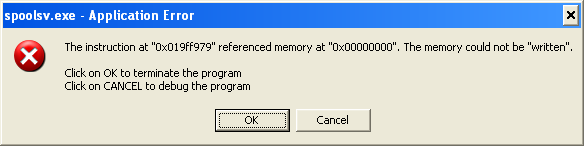
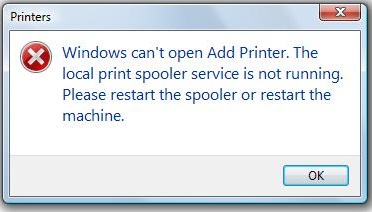
No comments:
Post a Comment