Cookies are small files that can be placed on your computer when you visit a website. They often serve as identifiers and sometimes to store custom parameters in
To clear cookies in Internet Explorer do the following: Start the web browser and click on Tools > Safety > Delete Browsing History.
Make sure Cookies is selected. A click on Delete removes all Internet Explorer cookies from the system. Sometimes you may want to delete specific cookies only. To do this click on Tools > Internet Options.
Locate the Settings button under Browsing History in the General tab. Click the View files button there.
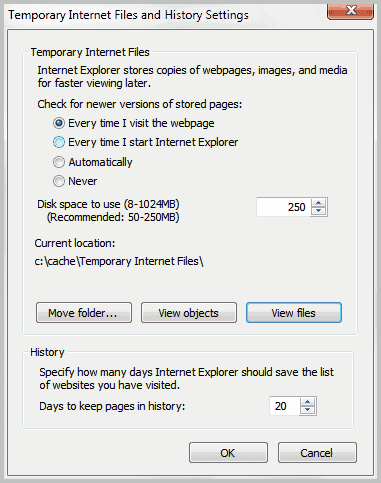
This opens the temporary Internet files in Windows Explorer. My suggestion would be to change the folder view mode to details and sort the files by name or Internet address.

You can now delete cookies selectively in Windows Explorer.
Mozilla Firefox
Click on Tools > Clear Recent History or press Ctlr-Shift-Del to open the configuration window. Here you can clear all cookies stored in the Firefox web browser. Make sure to select everything from the time range pull down to delete all cookies.
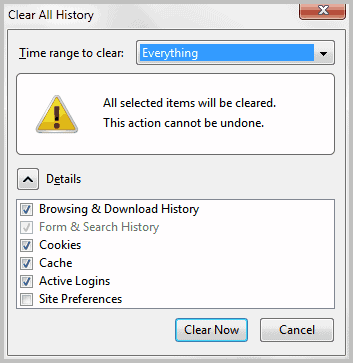
Click Tools > Options > Privacy if you want to delete only some cookies in the Mozilla Firefox web browser. Select Show Cookies from the interface. This opens a list of all cookies that are currently stored in the web browser.
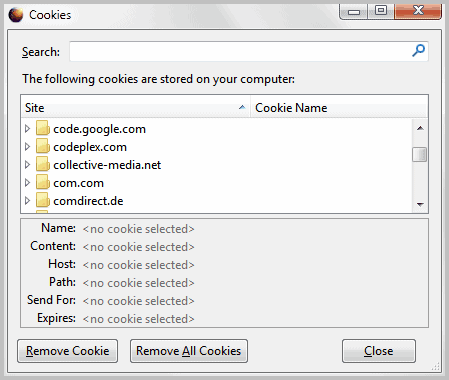
Simply select a cookie from the listing and click the remove cookie button afterwards to delete that cookie from the browser.
Google Chrome
Click on Wrench > Tools > Clear Browsing Data to delete cookies in Google Chrome.
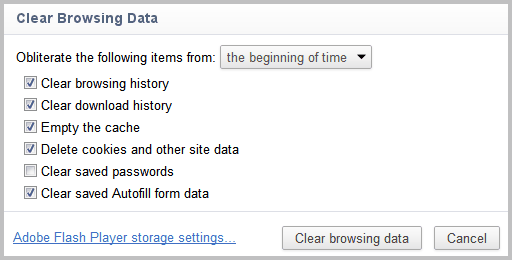
Google Chrome is currently the only browser that links directly to Adobe Flash Player storage settings which makes it easier to delete Flash cookies as well.
The delete some cookies in Google Chrome open chrome://settings/content in the address bar and select the All cookies and site data button.
All cookies stored in Google Chrome are listed on that page. Just click on a cookie and then on the little x on the right side to delete that cookie.

Opera
Opera users need to click on Menu > Settings > Delete Private Data to delete cookies. They can delete all cookies under that menu, or click on the Manage Cookies button to see a list of all stored cookies on the system, and options to delete them selectively.

Temporary Internet Files is the name of a folder (directory) on your hard disk that is used by Internet Explorer to store Web pages, images, audio and video files, and other content from the Web sites that you are visiting. This folder is also known as the cache of Internet Explorer.
Despite these positive things about Temporary Internet Files, there is one big drawback: they compromise your privacy. They are called temporary but they are never deleted unless the cache is full and the Temporary Internet Files can reach very large size on the modern computers. Everyone with access to your computer can look into your Temporary Internet Files folder and see the sites that you have visited in the past.
All web browsers offer the means to delete cookies right in the browser.
Internet Explorer
Make sure Cookies is selected. A click on Delete removes all Internet Explorer cookies from the system. Sometimes you may want to delete specific cookies only. To do this click on Tools > Internet Options.
Locate the Settings button under Browsing History in the General tab. Click the View files button there.
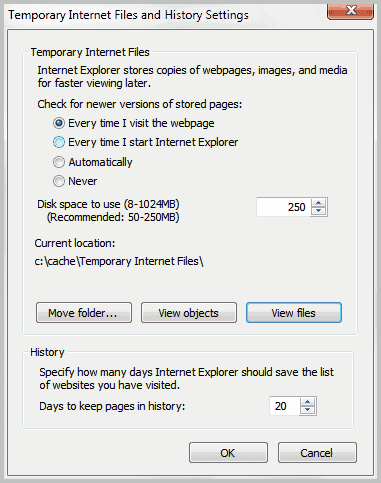
This opens the temporary Internet files in Windows Explorer. My suggestion would be to change the folder view mode to details and sort the files by name or Internet address.

You can now delete cookies selectively in Windows Explorer.
Mozilla Firefox
Click on Tools > Clear Recent History or press Ctlr-Shift-Del to open the configuration window. Here you can clear all cookies stored in the Firefox web browser. Make sure to select everything from the time range pull down to delete all cookies.
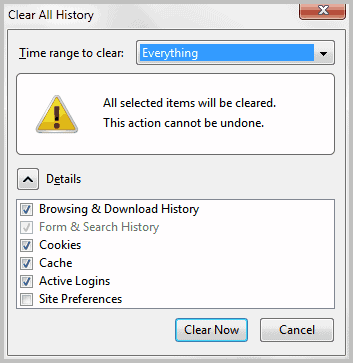
Click Tools > Options > Privacy if you want to delete only some cookies in the Mozilla Firefox web browser. Select Show Cookies from the interface. This opens a list of all cookies that are currently stored in the web browser.
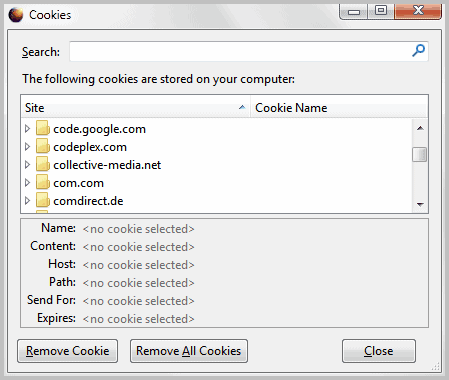
Simply select a cookie from the listing and click the remove cookie button afterwards to delete that cookie from the browser.
Google Chrome
Click on Wrench > Tools > Clear Browsing Data to delete cookies in Google Chrome.
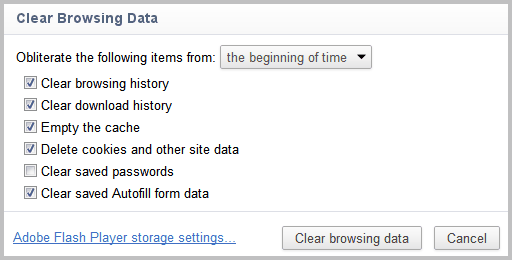
Google Chrome is currently the only browser that links directly to Adobe Flash Player storage settings which makes it easier to delete Flash cookies as well.
The delete some cookies in Google Chrome open chrome://settings/content in the address bar and select the All cookies and site data button.
All cookies stored in Google Chrome are listed on that page. Just click on a cookie and then on the little x on the right side to delete that cookie.

Opera
Opera users need to click on Menu > Settings > Delete Private Data to delete cookies. They can delete all cookies under that menu, or click on the Manage Cookies button to see a list of all stored cookies on the system, and options to delete them selectively.

For technical contact:-
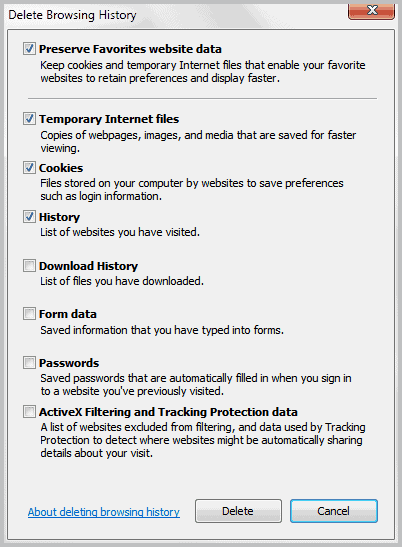
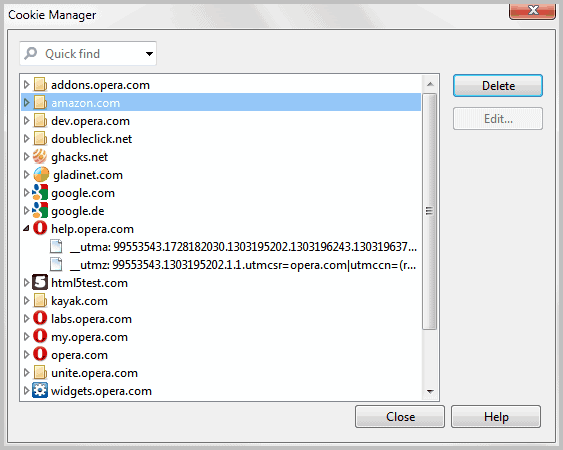
No comments:
Post a Comment