When you get a message that " you have been logged into a temporary profile in Windows 7 computer", then it’s not your correct profile. You may miss your icons on desktop, any customized settings in Windows 7 by this temp profile issue. This post explains how easily you can fix temporary profile in Windows 7 issue.
By restarting or re logging to Windows 7 computer will not help you in this case. This temp profile issue rises because of a registry key.
2) Start registry editor by typing regedit in find box in Windows 7.
3) Navigate the following location in Windows 7.
4) You can see similar keys under profile list with .bak difference, as shown below.
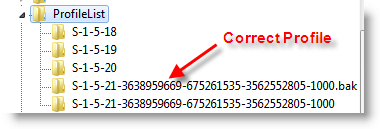 5) You correct profile key is marked as bak. Currently your Windows 7 computer logged in with fresh profile with same key. So, rename the new profile key ( which is not having.bak) and remove .bak from correct profile key. See below.
5) You correct profile key is marked as bak. Currently your Windows 7 computer logged in with fresh profile with same key. So, rename the new profile key ( which is not having.bak) and remove .bak from correct profile key. See below.
6) That’s it. Log off and log in with your user name and password. You must get your icons and profile settings back in Windows 7. This is very simple and easy method to fix temp profile in Windows 7 issue.
For technical contact:-
Nike
support@leniotech.com or visit us at www.leniotech.com
By restarting or re logging to Windows 7 computer will not help you in this case. This temp profile issue rises because of a registry key.
Fix Temporary Profile in Windows 7 Issue
1) Log in with temp profile.2) Start registry editor by typing regedit in find box in Windows 7.
3) Navigate the following location in Windows 7.
4) You can see similar keys under profile list with .bak difference, as shown below.
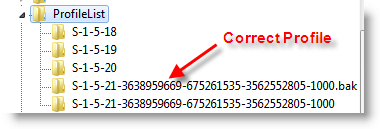
6) That’s it. Log off and log in with your user name and password. You must get your icons and profile settings back in Windows 7. This is very simple and easy method to fix temp profile in Windows 7 issue.
For technical contact:-
Nike
support@leniotech.com or visit us at www.leniotech.com
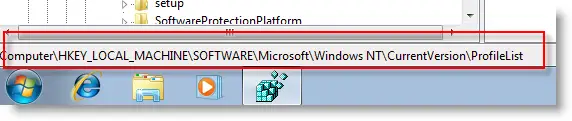
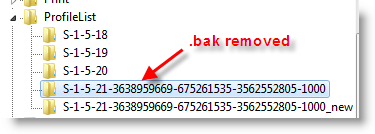
No comments:
Post a Comment